Last Modified on:
1 Oct, 2024
- In your HubSpot account, click the settings settings icon in the main navigation bar.
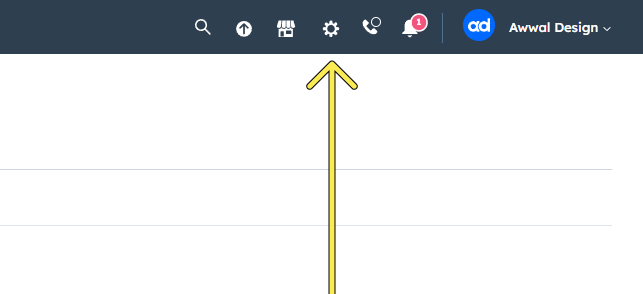
- In the left sidebar menu, navigate to Tools > Website > Pages.
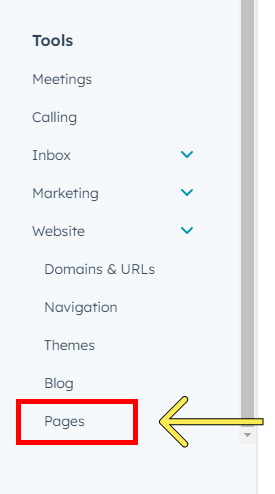
- Click the System Pages tab and you'll see dropdowns to select the templates.
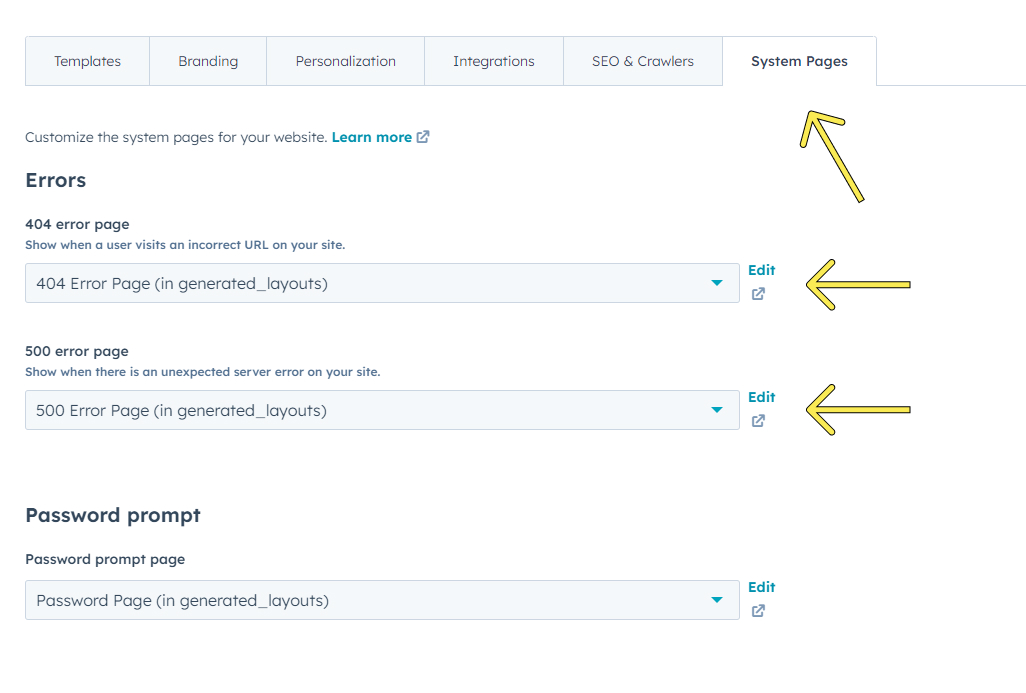
- Click the 404 error page dropdown and search 404 error page. Choose that's under @marketplace/Awwal Design/AD Blog theme/templates/system
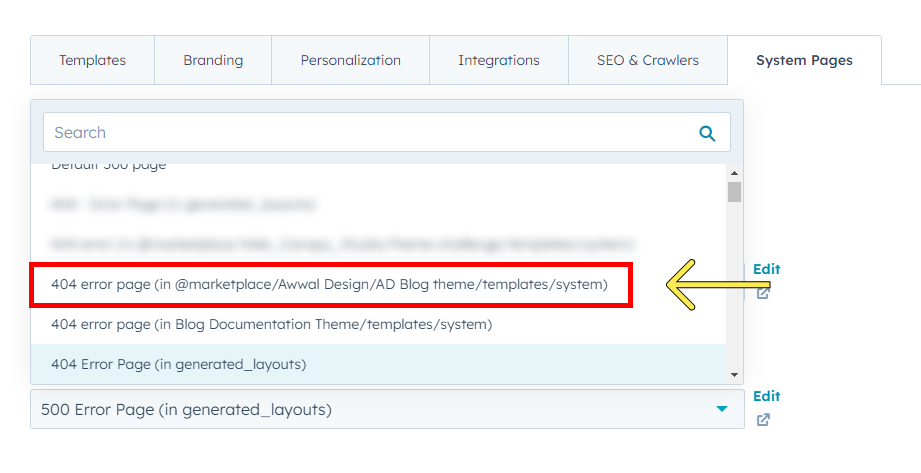
- 500 error page dropdown and search search 500 error page. Choose that's under @marketplace/Awwal Design/AD Blog theme/templates/system
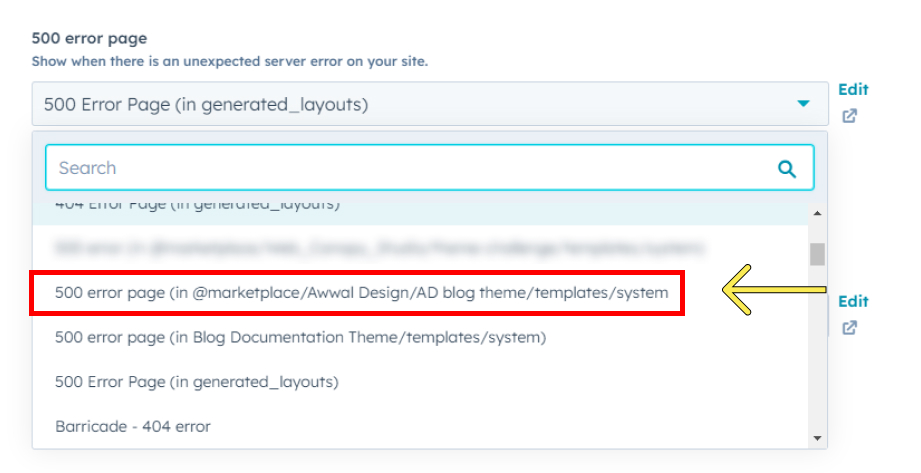
Click the Save button and you're all done!
